Open SRT File
Information, tips and instructions
Embed SRT File
Files with the SRT extension are subtitle files that can be read by video playback programs as well as DVD or BluRay video players with the ability to read the most common movie files formats. These subtitles can be run in conjunction with the movie you are watching. It is also possible to open and edit the SRT file with any text editor program such as Notepad or WordPad, or any specialized subtitle editing program.
SRT files can be in any location and most playback application has ability to look for subtitles files or allow user to manually find subtitles and attach them to the currently playing video. However, most standalone video and Bluray players do not have this capability and you must add the subtitle file(s) in the same directory where the movie is located, and name them with the same name as the video file. If you need to have more than one subtitle file, they must have the same name of the video followed by a numerical value such as 001, 002, etc.
You also have the option to embed the subtitle file(s) in a video container such as MKV.
In order to do this you can use the free software MKVToolnix from Moritz Bunkus (https://mkvtoolnix.download/)
- 1) After installing the MKVToolnix program, run it and you will see a screen divided into two main sections an icon sidebar on the left.
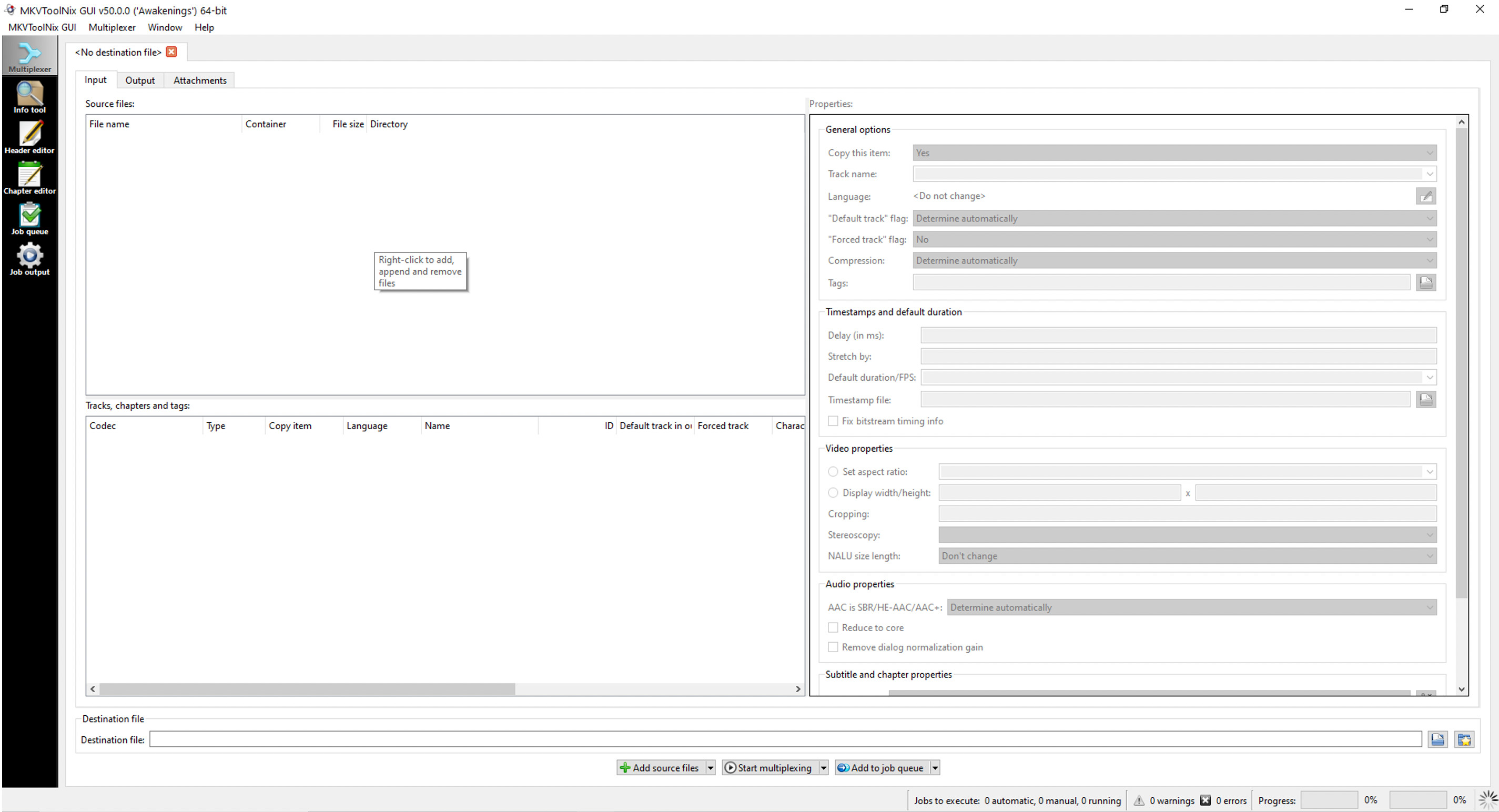
- 2) Right click on the box identified as Source Files.
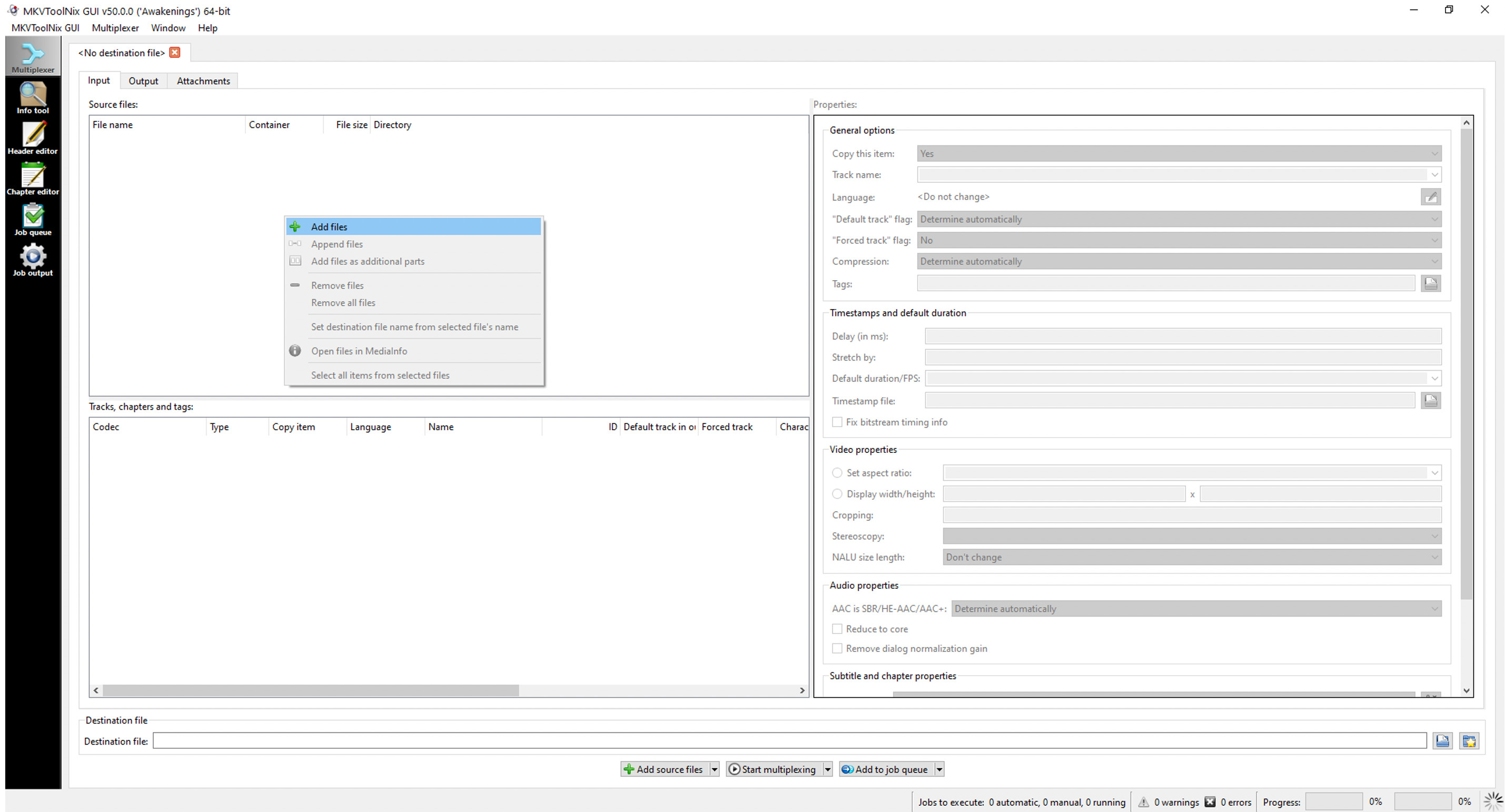
- 3) Choose all the files you need in your MKV container, like SRT subtitles, videos and audios.
- 4) In the Tracks, chapters and tags box you can choose which is the default SRT file (this can also be done with videos and audios)

- 5) In the box, identified as “Properties” on the right, you can choose parameters that have to do with synchronization, compression, labels, among others.
-
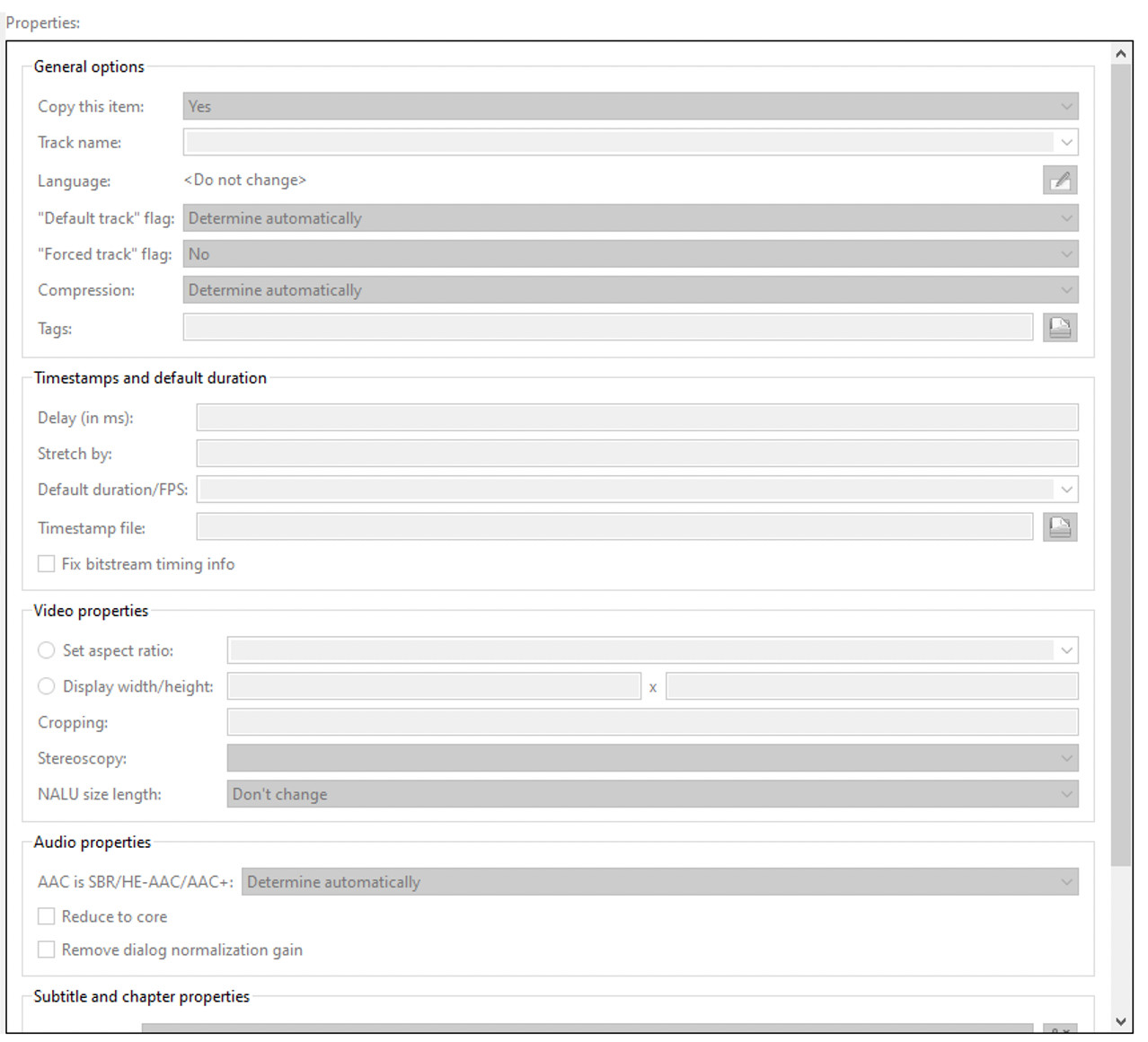
- 6) Once you have finished configuring, click the Start Multiplexing button.
- 7) The Destination file (MKV) could be saved in the directory of your choice, however the program does it by default in the same directory that contains the source files.
After executing the steps above you will have your SRT subtitles embedded directly within the MKV container file. Even with subtitles embedded in the MKV container you will always have an option to turn off displaying of subtitles when reproducing the MKV file.
| SRT Quick Info | |
|---|---|
 SRT format SRT format | |
| MIME Type | |
 not available not available
| |
| Opens with | |
 MPlayer MPlayer | |
 CyberLink PowerDirector 14 Ultra CyberLink PowerDirector 14 Ultra | |
 VideoLAN VLC media player VideoLAN VLC media player | |
 Media Player Classic Media Player Classic |
