Open SRT File
Information, tips and instructions
Convert SRT File
Some of the SRT editors and video players can convert SRT files to other subtitle formats. Subtitle Edit, for example, can save an open SRT file to an SSA, SUB, TXT, ASS, STL, XML, or DXFP file, and many more, all of which are different types of subtitle formats.
You can also convert SRT files online on websites like https://subtitletools.com/ and https://www.happyscribe.com/. For example, you can convert SRT file to VTT, DOCX, PDF or TXT. You can do it in batch and convert the SRT file to multiple formats simultaneously.
An SRT file is just a text file, not a video or audio file. Since there is no video or audio content in it, an SRT file cannot be converted to audio, video or any other multimedia format.
The procedure to convert an SRT file to any other format is simple, just follow these steps:
Using Subtitle Edit
- 1) Open the software, the graphical interface will show 5 boxes with different functions,
- 1.1) The first one, at the top left, shows each line of text with its respective start and end times.
- 1.2) The second one below shows the text box where specific subtitles can be edited.
- 1.3) The third one on the right shows the video.
- 1.4) The two boxes below show the audio waveform with translation and editing functions.
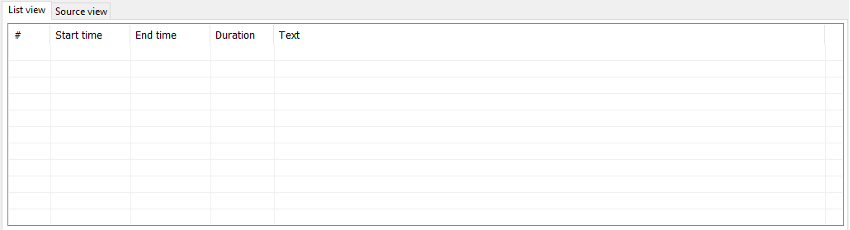



- 2) In the File menu, click on the Open option and look for the SRT file you want to convert
- 3) Once open, you can edit it or make the modifications to the file and then select “Save as…” from the “File” menu. In the list of options presented in 'Save as type' are all the formats supported by the software, you can choose the one you want and then save.
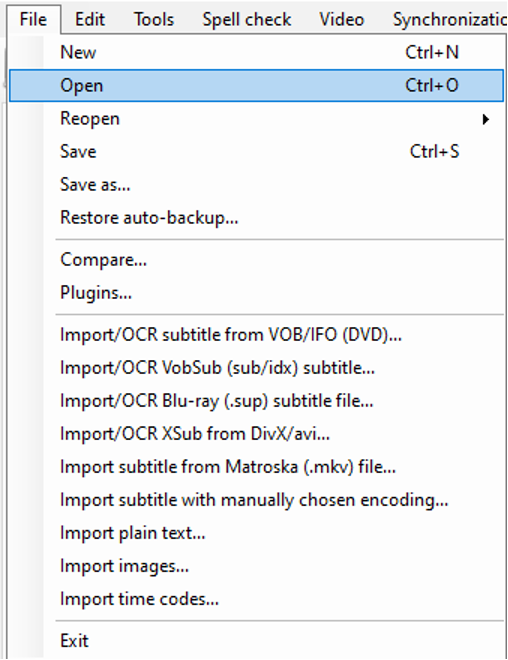
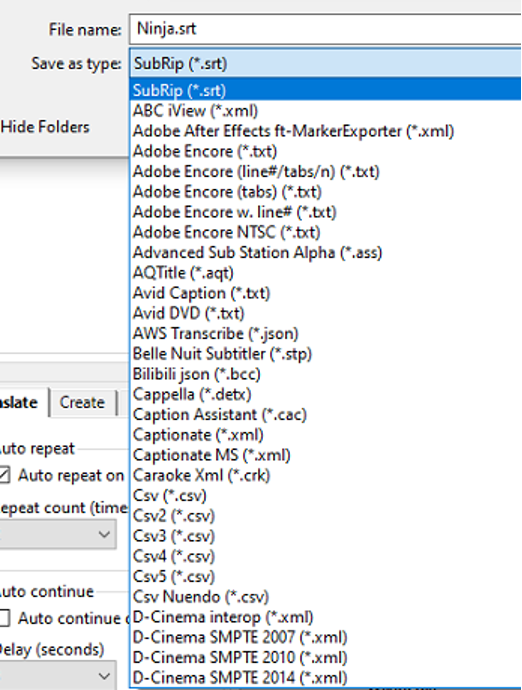
Using subtitletools.com website
- 1) The interface of this page is quite simple. Click on the 'Choose Files' button
- 2) Choose the SRT file you want and then click on the 'Convert to VTT' button
- 3) Wait for the conversion to be completed and then click on the 'Download' link to download the output file.
- 4) Find the resulting file and verify that it complies with the correct format
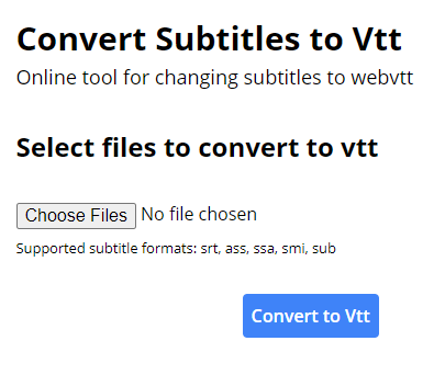
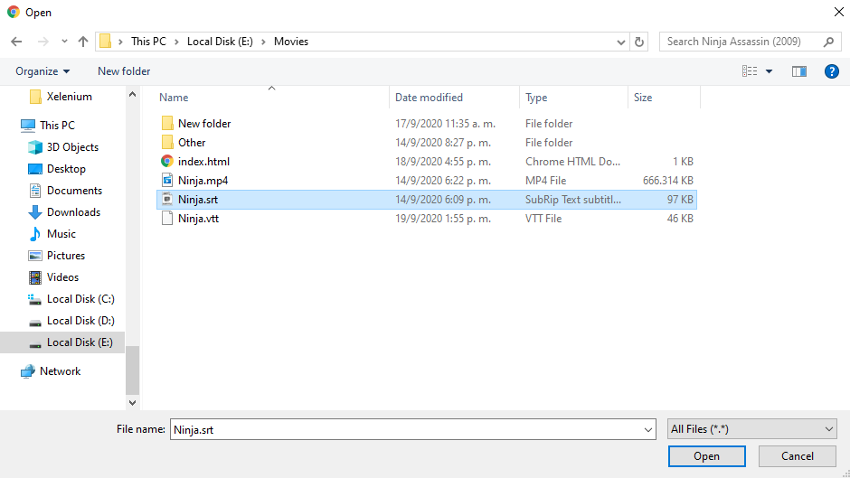
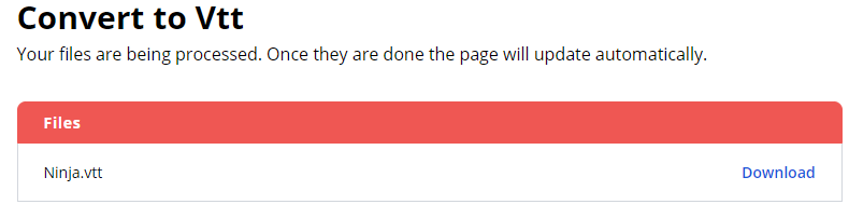
Using https://www.happyscribe.com/
- 1) Open the website. Click on the 'Select File' button
- 2) Choose the SRT or VTT file of your choice
- 3) Choose the output format.
- 4) Click on the 'Convert Subtitles' button
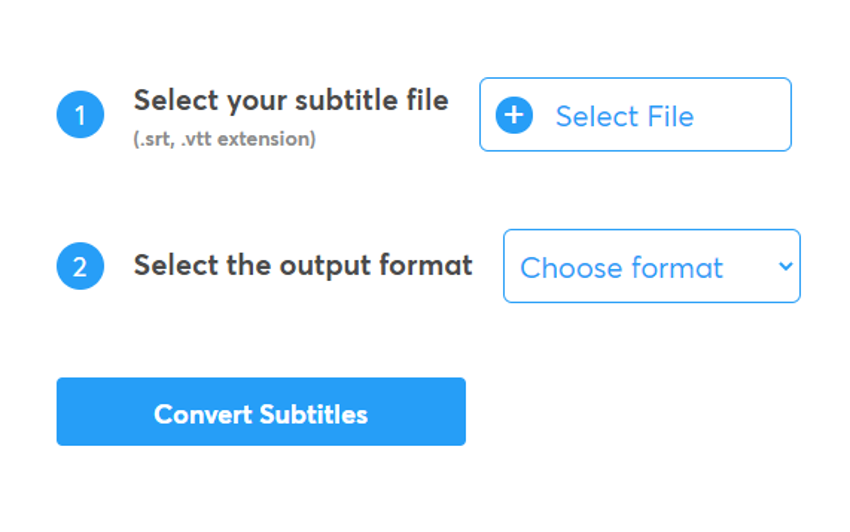
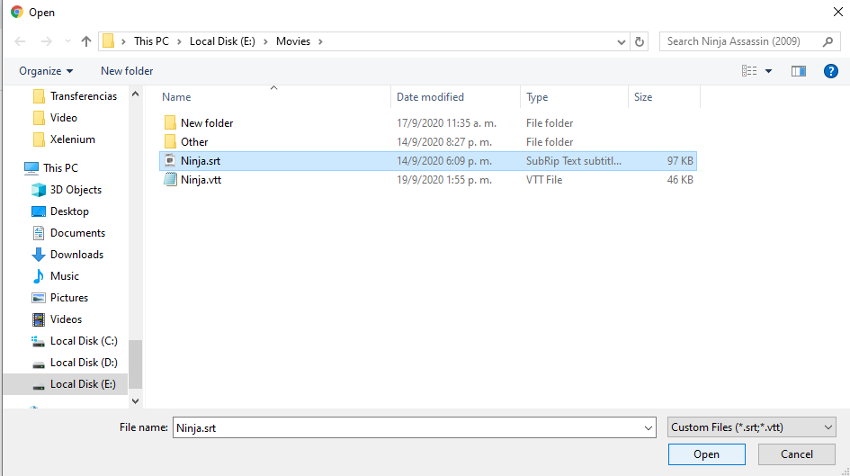
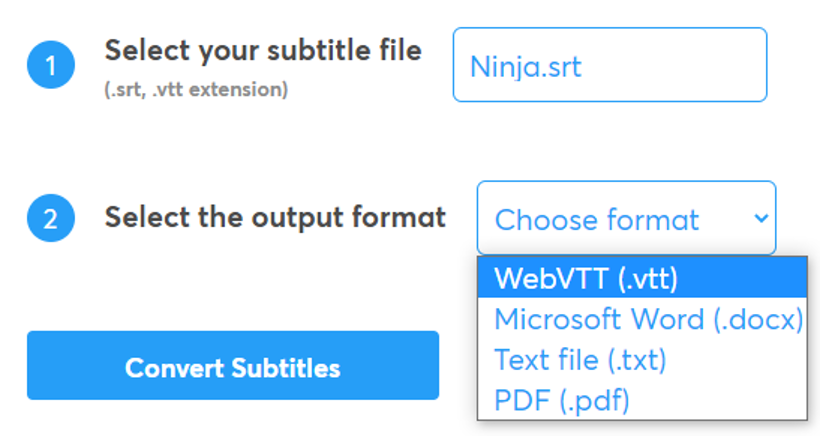
| SRT Quick Info | |
|---|---|
 SRT format SRT format | |
| MIME Type | |
 not available not available
| |
| Opens with | |
 MPlayer MPlayer | |
 CyberLink PowerDirector 14 Ultra CyberLink PowerDirector 14 Ultra | |
 VideoLAN VLC media player VideoLAN VLC media player | |
 Media Player Classic Media Player Classic |
